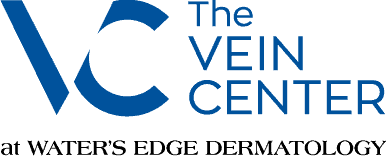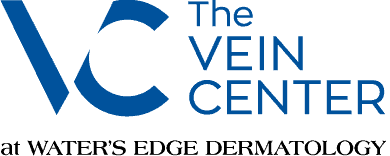PREPARING FOR A
TELEDERM VISIT
Call (877) 900-3223
You've scheduled a TeleDerm online visit. Now what? Whether this is your first online virtual appointment or you just want to learn additional tips for creating a great TeleDerm experience, preparing for a TeleDerm online visit is easy. We have all the information you need below.
On this page, you can learn the steps to take:
- The Day Before Your TeleDerm Appointment
- The Day of Your TeleDerm Appointment
- Following Your TeleDerm appointment
You can even learn helpful tips for maximizing your online visit experience and how to pay your appointment co-pay (if applicable). All of these steps will help you prepare for a TeleDerm online visit.
If you need to reschedule your appointment, please call (877) 900-3223.
space
THE DAY BEFORE YOUR APPOINTMENT
CURRENT PATIENTS
As you know, our Patient Portal. is where we communicate with you and store and share important health related information. This is especially true for TeleDerm appointments. In preparing for your TeleDerm online visit, please log into your Patient Portal account prior to your appointment to confirm your medication list, driver’s license or government issued ID and insurance cards are accurate. If possible, it is helpful for your medical team if you upload pictures of any condition or issues related to your appointment.
Before your appointment, we ask that you test the device you will be using for the virtual visit.
>> Click here to test your device.
If you experience any issues while testing your device, email telehealth@wederm.com and a member of our team will assist you.
space
NEW PATIENTS
The first step in preparing for aTeleDerm online visit is creating an account in our Patient Portal. Our Patient Portal is the central place where we communicate with our patients and store and share important health related information. This is especially true for TeleDerm appointments. Following your appointment, any relevant information pertaining to your TeleDerm appointment or diagnosis will be available in your Patient Portal.
>> Click here for directions on how to create a Patient Portal account.
After you’ve created your Patient Portal account, the next step is to complete your new patient paperwork. You can do this following these steps:
- Complete your mandatory new patient paperwork. In your Patient Portal account, click the pre-registration button next to your scheduled appointment.
- Complete the Demographics section. When you have completed all the information, click the green "NEXT" button at the bottom.
- Complete the New Patient Forms.
- Click the blue "START FORM" link. Please complete this thoroughly and do not leave anything blank. If an item does not apply to you, write “NONE” or check the "No pertinent history" box.
- Click the blue "NEXT" button at the bottom.
- On the last page of your medical history, click the green “FINALIZE & SUBMIT TO OFFICE” button and then click the blue “Submit” button.
- You will then return to the Section 3 Clipboard. Click the green button on the bottom to submit the information and return to dashboard.
- Upload Insurance Card.
- Upload Driver’s License or Government Issued Photo ID.
- Upload Medication List.
- Upload Pictures. If possible, upload pictures of any condition or issues related to your appointment. Your medical team will review these prior to your appointment. Click here for tips on how to take great pictures for your appointment.
- Pay any co-pay or payments for your appointment (if applicable). Click here to make your co-payment securely on our website.
- Test your device. Before your appointment, we ask that you test the device you will be using for the virtual visit.
- Click here to test your device. If you experience any issues while testing your device, email telehealth@wederm.com and a member of our team will assist you.
Once you've completed all of the steps above, you have finished preparing for your TeleDerm online visit!
space
THE DAY OF YOUR APPOINTMENT
On the day of your appointment, you will receive an email with a link to the virtual waiting room five (5) minutes prior to your appointment time. Click the link in that email to launch the virtual TeleDerm appointment.
After clicking the link, follow these instructions:
- Enter your full name.
- Select “Enable Camera” and allow access.
- Make sure the volume of the device is at a level where you can hear easily.
- Enable the microphone.
- Select "Check in".
There may be a small wait, so please remain in the waiting room until your visit is accepted by your provider. If you experience technical difficulties during your visit, please be patient; we will do our best to get this corrected as soon as possible.
Need help? This Getting Started Guide shows step-by-step how to check in for your virtual visit:
- Getting Started: How to check in for your video visit (English)
- Getting Started: How to check in for your video visit (Spanish)
If you experience technical difficulties prior to the appointment or need assistance, please email telehealth@wederm.com.
Tips for the Best Experience:
- Find a quiet, private place where you can have a confidential conversation with your provider during the virtual appointment.
- Minimize distractions.
- Be prepared with questions you want to ask the medical staff.
- Close all additional browsers, windows or programs that may be open.
- Check the volume of the device you are using and make sure the volume is at a level where you can hear easily.
- Enable the camera and microphone.
- Have a flashlight available if needed for better visibility.
space
FOLLOWING YOUR TELEDERM APPOINTMENT
Following your TeleDerm appointment, you will have access to all of your information in your Patient Portal account. You will also receive an email with a survey asking you to share your experience with us. We ask that you complete this survey so that we can continue to improve the patient experience we provide.
If you have any further questions, please contact telehealth@wederm.com.
Tips for Taking Great Pictures
Follow these tips from the AAD to make sure the pictures are the highest-possible quality:
- Make sure your pictures are well-lit. Take your pictures in natural light, if possible. Use another light source, like a book light or flashlight, if needed. Watch for shadows or glares on the area you are taking pictures of and adjust the light as needed.
- Take multiple pictures, including one of each side of the area you need examined. If you have a spot or rash, make sure to show the entire area around it, not just the rash or spot itself. If your spot is hard to see, you may want circle it or draw an arrow pointing toward it with a marker.
- Take pictures to compare. For example, if you have a spot on your hand, take pictures of both hands so your provider can see how that area usually looks. Make sure you also take a close-up and a far-away picture of the areas you are concerned about so your provider can compare.
- Do not wear makeup or nail polish. Similar to an in-person appointment, remove any makeup on the area being examined or nail polish if you need your nails examined.
- Get help. If someone is available to help, ask them to take pictures of hard-to-reach areas, such as your back. If you don't have help available, use a mirror and/or selfie-stick to help take pictures.
- Only keep clear pictures. If a picture is blurry, delete it and replace it with a clear one. Blurry pictures make examining the area of concern difficult for the provider.
Photo tips provided by the American Academy of Dermatology. Click here for more tips on how to prepare for your telemedicine appointment.
Financial Policy:
We are committed to providing high quality medical care. Please understand that payment of your bill is considered part of your care plan. Our team will verify your insurance coverage and take any related co-payments prior to your TeleDerm visit. Please note that it is your responsibility to upload all current insurance cards and identification into your Patient Portal account.
As a courtesy to our patients, we will submit all claims to your primary and secondary insurance carriers in a timely manner. Patients are responsible for knowing the details/rules of their health plan(s), as we cannot change our coding to obtain payment. TeleDerm visits are subject to co-pays, coinsurance and deductibles.
For the convenience of our patients, we accept payments online via our Bill Pay system. Click Here to Make A Payment.